Routes
Create a route
To create a route, navigate to ride.specialized.com on your desktop and log in using the same credentials you use to log in to the Ride app.
- Click on Routes on the upper right corner.
- Click on the "+" button at the bottom right side of the screen.
- Select "Build Route" to build a custom route on a map
- Select your starting point on the map through the search bar.
- Click the
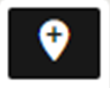 icon in the menu for each turn on your route. Click the back arrow if you wish to undo a turn.
icon in the menu for each turn on your route. Click the back arrow if you wish to undo a turn. - Click the
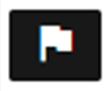 icon to add a point of interest such as a break, regrouping point, etc.
icon to add a point of interest such as a break, regrouping point, etc. - Once you've drawn your route, click NEXT in the upper right corner and give your route a name, type, and description. You will have the option to mark your route as private (only you can see it) or public. Public routes are visible to all Ride app users searching in that area.
- Click save.
- Select "Upload Routes" to generate a route from a gpx or fit file.
- Drag and drop or browse gpx or fit files from your computer. You can add multiple files at once.
- Once the route file(s) have processed, close the window.
This feature is not available on the Ride app. However, when you create a group ride on the Ride app, you will be able to attach your created routes to it.
Find a route
To find routes posted by other riders, navigate to ride.specialized.com and log in using the same credentials you use to log in to the Ride app.
Click on Routes on the upper right corner. Here you'll find a list of routes posted by riders in your area and all over the world. Use the filters at the top to narrow results by name, location, distance, ascent or type.
Click on a route to see more details. Use the![]() icon to download the route, view turn-by-turn directions, duplicate, or share it.
icon to download the route, view turn-by-turn directions, duplicate, or share it.
This feature is only currently available on the Ride app when you create a group ride.
My routes
ride.specialized.com allows you to save your routes and access them later.
Click on Routes on the upper right corner, and then select the My Routes tab. Here you'll find a list of routes you've created.
This feature is only currently available on the Ride app when you create a group ride.
Share a route
Navigate to the list of routes by clicking on Routes on the upper right corner on ride.specialized.com
Click on the![]() icon on the route you want to share and click share. The route url will be copied to your clipboard and you can paste it on whichever medium you want to share it on.
icon on the route you want to share and click share. The route url will be copied to your clipboard and you can paste it on whichever medium you want to share it on.




























































































