Connection Issues
What devices are compatible with the Specialized App?
Smartphones running Android 9+ and iOS 15+ are compatible.
Which bikes are not supported?
The app does not support Levo Gen 1 without a serial number and Turbo S/X.
Due to the type of Bluetooth® connectivity on Turbo Vado/Como BLOKS displays, the Specialized app cannot connect to these bikes. If you would still like to use the Specialized app, please contact your local Specialized retailer to inquire about converting your bike to the app-compatible TCD-w (display on handlebar).
How do I connect my bike?
See the Add a Bike page.
Why do I need a pairing code?
Some bikes require a pairing code to connect with the app to ensure that only the bike owner is permitted to connect to it.
Where can I find my pairing code?
See the Add a Bike page for instructions for different bike types.
I can’t connect to my bike. What should I do?
- Make sure Bluetooth is activated on your phone
- Make sure your bike is not connected to another phone
- Close and re-open app to restart the session
- Turn your bike off and on again
- Disable Bluetooth on your phone, wait 10 seconds, and turn it back on
- Restart your phone
If the bike has been previously connected to many phones, the connection may need to be repaired. To do this, remove the bike from known devices in the Bluetooth® settings on your phone and from the My Bikes list in the app by following these steps:
- Perform a full reset on the bike (see instructions below by display type)
- Go to Bluetooth settings on your phone
- Look for a connection starting with WSBC that matches your bike serial number (find the serial number under the bottom bracket of your bike)
- Click on the (i) next to this connection and choose "ignore"
- Open the app and login
- Choose "add bike" to re-connect your bike (see Add a Bike)
Note: On Android, you'll need to enable location services to connect to Bluetooth® Low Energy devices.
If you still cannot connect to your Turbo, contact our Rider Care team for additional assistance.
TCU display reset
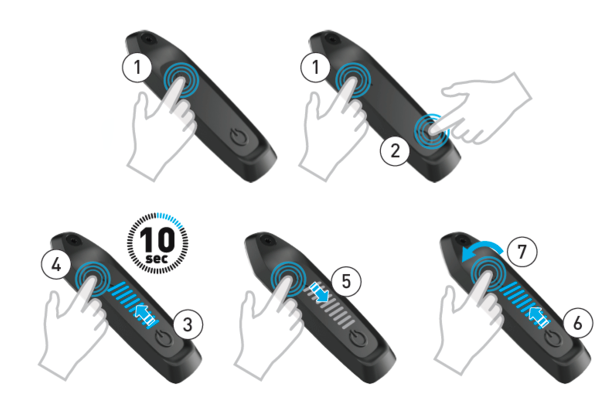
- Long-press the Mode button (1) and hold throughout the process
- Press and release the Power button (2) while continuing to long-press the Mode button (1)
- The LEDs will light up (3). Continue to long-press the Mode button for about 10 seconds (4) until the LEDs turn off (5) and then back on (6).
- Release the Mode button (7)
MasterMind TCU display reset

- Dual press and hold the + and - buttons on the remote for 20 seconds
- Release the buttons when the MasterMind TCU reboots
Do I need to ride with my phone and keep the app open?
Your bike is completely functional without the Specialized App. We recommend that you register, connect, and experiment with the settings in the app. Any changes you make will be saved in the bike settings and will apply whether or not you are using the app. If you wish to manage or record your ride, you will need to keep your phone with you and remain connected to the bike.
What happens if my Turbo bike loses connection with the app during a ride?
If your Turbo bike loses connection to the app, we pause the ride recording. The recording will automatically resume when the connection is restored. If you tap resume when your Turbo bike is not connected, we will resume the ride recording but the app will record phone data only (speed and distance) and not Turbo data.
If Battery Optimization is enabled on your phone, the app may close unexpectedly during your ride, thus halting your ride recording. To disable battery optimization settings on your device, please visit the Don't Kill My App site at https://dontkillmyapp.com for more troubleshooting assistance.
How do I change my wheel circumference in the app?
Due to legal requirements, this is not supported. Please contact your authorized Specialized retailer to adjust the wheel circumference values in the system to match your set up. You will need to physically bring your bike to the retailer to do this.
How do I remove a bike from the Specialized app?
To remove a bike, click on the three dots in the upper right of the screen when you are viewing the bike connection page and select Remove Bike.
If you're having difficulty, please make sure that your bike is not locked with the Turbo System Lock. You will not be able to remove a locked bike from the app.




























































































