Record Ride
Record a ride in the Specialized app by selecting Record Ride and tapping Start. Before you can record a ride, you need to allow Specialized to access your device’s location. Please select Allow While Using App to enable accurate route tracing, even when your phone is locked.
To capture Turbo bike data during a ride recording, ensure the Turbo bike is connected to the app. You can connect a Turbo bike before or during a ride, but Turbo data will only be captured while the bike is connected. Otherwise, speed and distance data is read from the phone.
If a Turbo-connected ride is in progress and the bike loses connection with the phone, the ride recording will automatically pause. To resume the ride and data collection, the Turbo bike will need to be reconnected (which can happen automatically if the bike is turned on), or manually resumed by tapping Resume in the app. Tapping Resume will resume the recording, but the data will now be captured from the phone instead of the bike, until the bike connection is re-established.
The Specialized app uses cached maps. This allows you to look at the map even if you don't have a cellular connection. To use cached maps, first view the map in the planned riding area while you are connected to wifi or a cellular signal. The app will cache the map data of this region so that you can look at it offline.
Note: If you tap Finish on a ride where the Moving Time is less than 30 seconds and Distance is less than 0.1 miles, then we will automatically discard the ride.
Smart Control
Smart Control is a feature that helps you optimize your Turbo motor power and battery capacity. As you ride, Smart Control uses an algorithm to predict future battery use based on time/distance/elevation completed, then it adjusts your motor power incrementally to meet the battery capacity target and estimated ride distance/time you set.

To activate Smart Control:
- Make sure your Turbo E-Bike is turned on and connected to the app. The Smart Control button is hidden when no Turbo E-Bike is connected to the Specialized app.
Select Record Ride from the Specialized app
Tap the Smart Control button (see the first screenshot above—it looks like a Playstation controller) found in the map inset next to the battery percentage
Set your estimated ride distance or duration and desired remaining battery, then select Start Smart Control
- You will see Smart Control in green when it is activated. To turn off Smart Control during your ride, select Deactivate and your bike will revert to the last used mode
You can update your Smart Control targets before or during your ride.
Smart Control works especially well with the duration target. The system doesn’t know the route profile ahead, so we advise not to set the remaining battery target lower than 10%. This will give you a safety margin on your ride. When the estimated time or distance set for Smart Control has elapsed, Smart Control will automatically deactivate and the bike will revert to its last used mode.
Will Smart Control have Mission Control features like Heart Rate Control?
We are considering and testing additional features. Stay tuned for updates.
Map Features
Tap the map symbol in the map inset to choose the map style. Currently, your choice is between our map default and a satellite view.
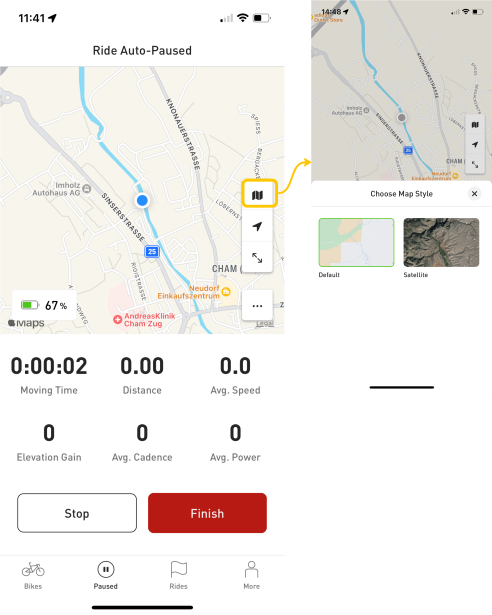
To zoom in and out of maps, use the pinch-to-zoom gesture by moving two fingers on screen closer together (zoom out) or farther apart (zoom in).
To re-center to your location, tap the cursor arrow in the map inset.

If you would like to expand the map to full screen, select the expanding arrows in the map inset.

Ride Settings
Select the three dots in the map inset to adjust your ride settings.

Auto-pause: Toggle auto-pause to automatically pause ride recording when you are not moving.
Keep screen on: Toggle to prevent the phone from going to sleep while you are recording a ride.




























































































